
If you’re interested in learning about web application vulnerabilities, Damn Vulnerable Web Application (DVWA) is a great tool. It’s a PHP/MySQL web app designed for security professionals and enthusiasts to practice penetration testing in a controlled environment. This guide will walk you through the process of installing DVWA on Windows using XAMPP.
Step 1: Download and Install XAMPP on Windows
The first step is to install a local server environment on your Windows machine. XAMPP is an easy-to-use Apache distribution that includes MySQL, PHP, and Perl.
- Visit the official XAMPP website.
- Download the Windows installer.
- Run the installer and follow the on-screen instructions to complete the installation.
- Once installed, open the XAMPP Control Panel.
- Start the Apache and MySQL services.
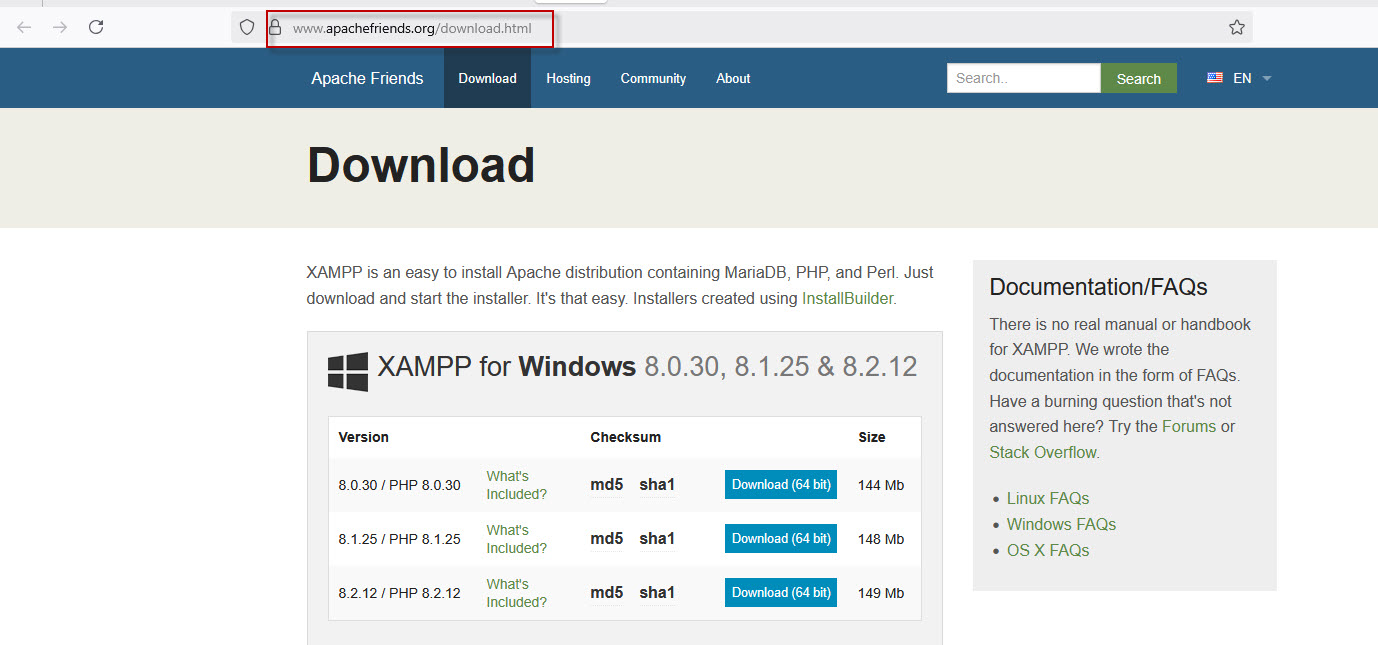
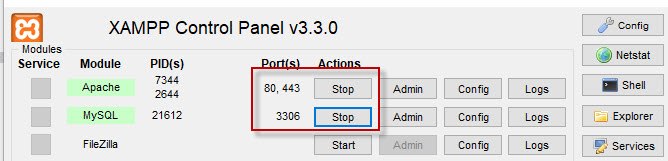
Step 2: Download and Extract DVWA
Next, you need to download DVWA from GitHub.
- Go to the DVWA GitHub page.
- Click on the Code button and download the ZIP file.
- Extract the downloaded file.
- Inside the extracted folder, locate the
DVWA-masterdirectory. - Copy the entire
DVWA-masterfolder.
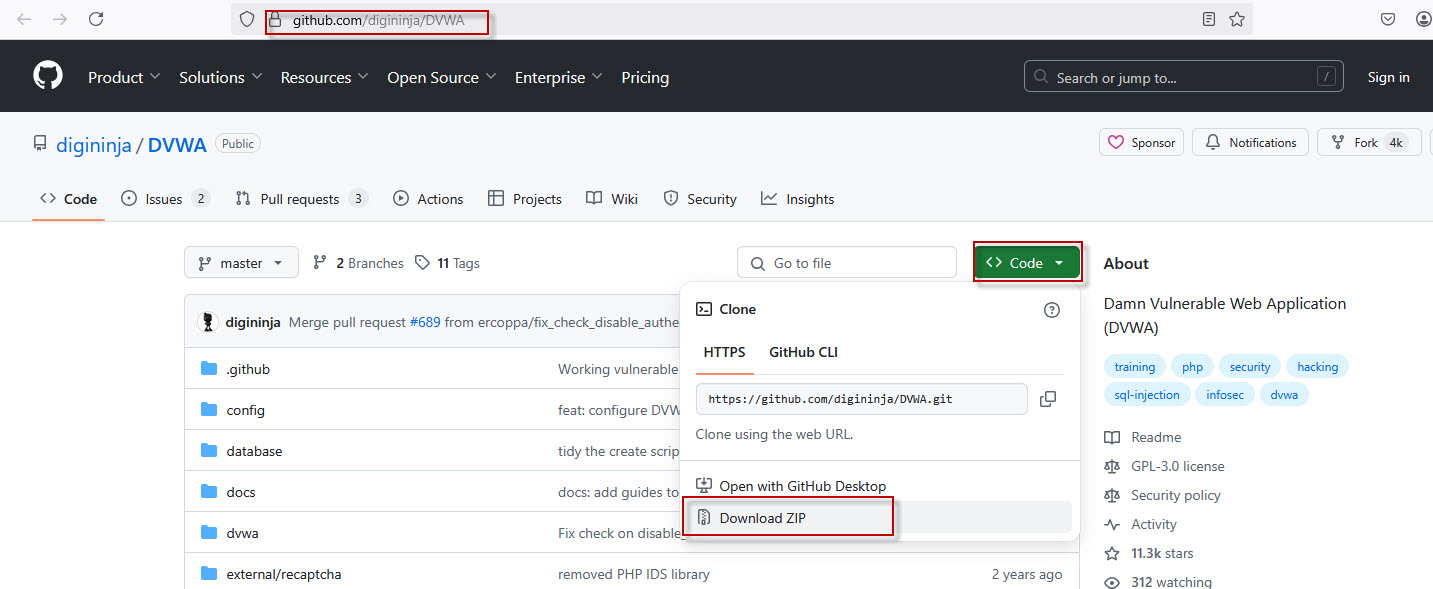
Step 3: Move DVWA to the XAMPP Directory
After extracting DVWA:
- Navigate to the XAMPP installation directory, usually located at:
C:\xampp\htdocs- Paste the copied
DVWA-masterfolder inside thehtdocsdirectory.

This makes the application accessible through your localhost.
Step 4: Access DVWA Through Localhost
With XAMPP running, open your browser and go to:
http://localhost/DVWA-master/You’ll likely see an error message:
Step 5: Configure the DVWA Settings File
To fix the above error:
- Go to:
C:\xampp\htdocs\DVWA-master\config- Copy the file named
config.inc.php.dist. - Paste it in the same directory and rename it to
config.inc.php.
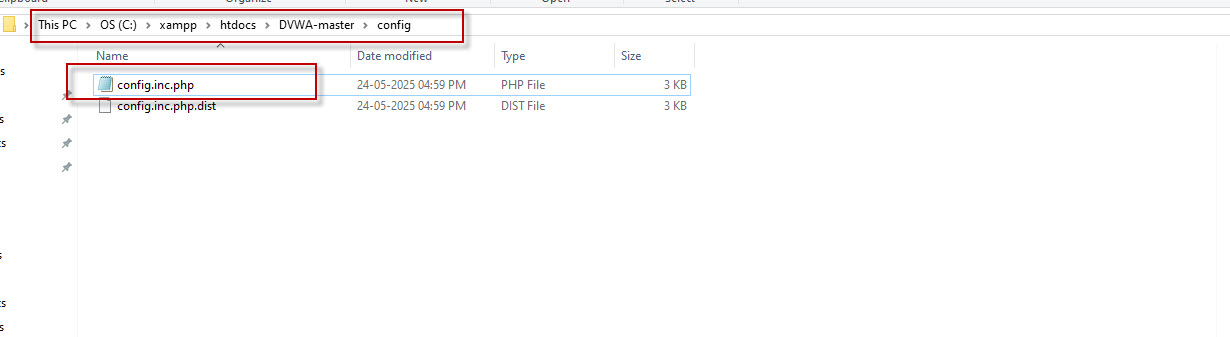
Now try accessing:
http://localhost/DVWA-master/login.phpYou may see another error like this:
Step 6: Fix Database Access Error
This error is due to incorrect database credentials in the config file.
- Open the
config.inc.phpfile with a text editor. - Find the following lines:
$_DVWA[ 'db_user' ] = 'dvwa';
$_DVWA[ 'db_password' ] = 'p@ssw0rd';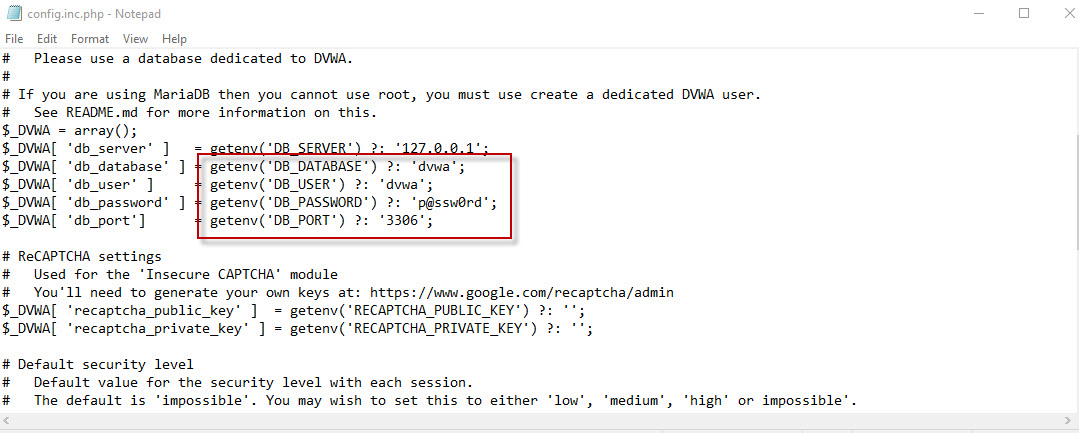
Replace them with:
$_DVWA[ 'db_user' ] = 'root';
$_DVWA[ 'db_password' ] = '';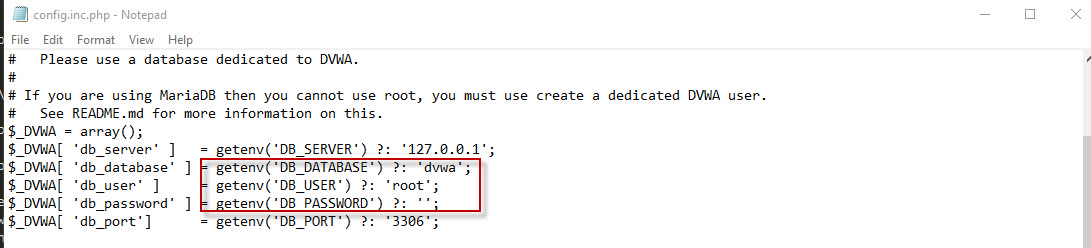
- Save the file.
If the database doesn’t exist yet, open phpMyAdmin by visiting:
http://localhost/phpmyadminCreate a new database named dvwa.
Step 7: Final Setup and Login
Go back to:
http://localhost/DVWA-master/login.phpThis time, the login page should load successfully. Use the default credentials:
- Username:
admin - Password:
password
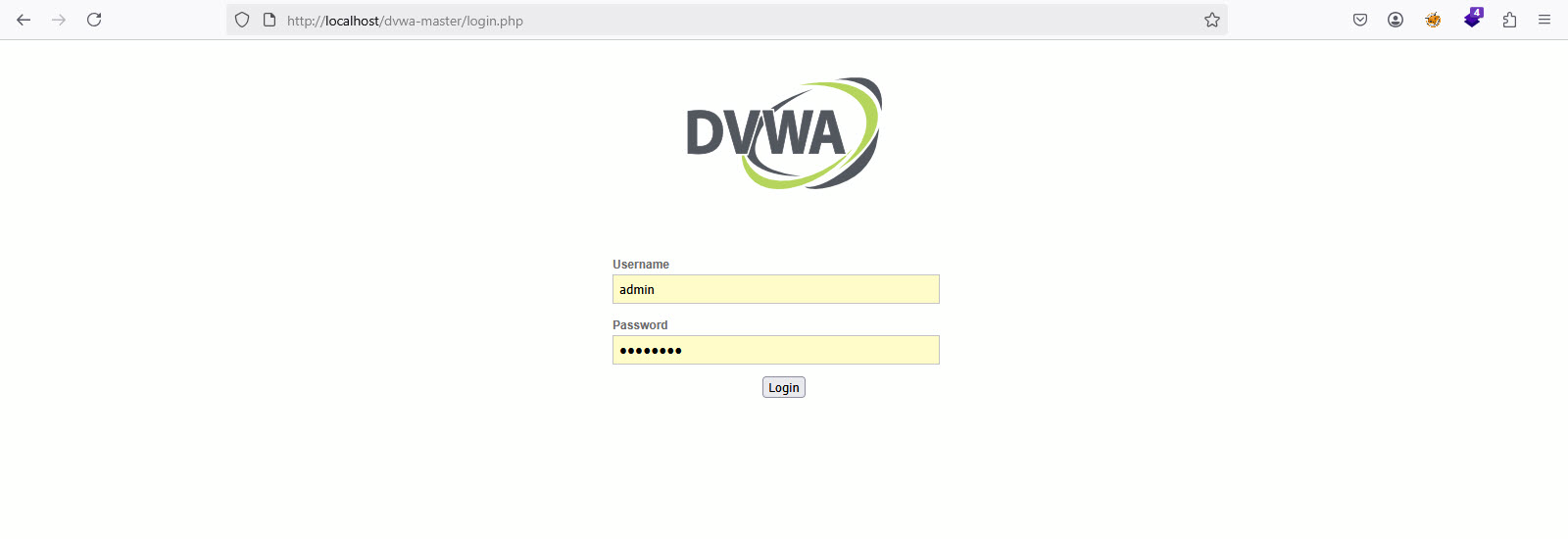
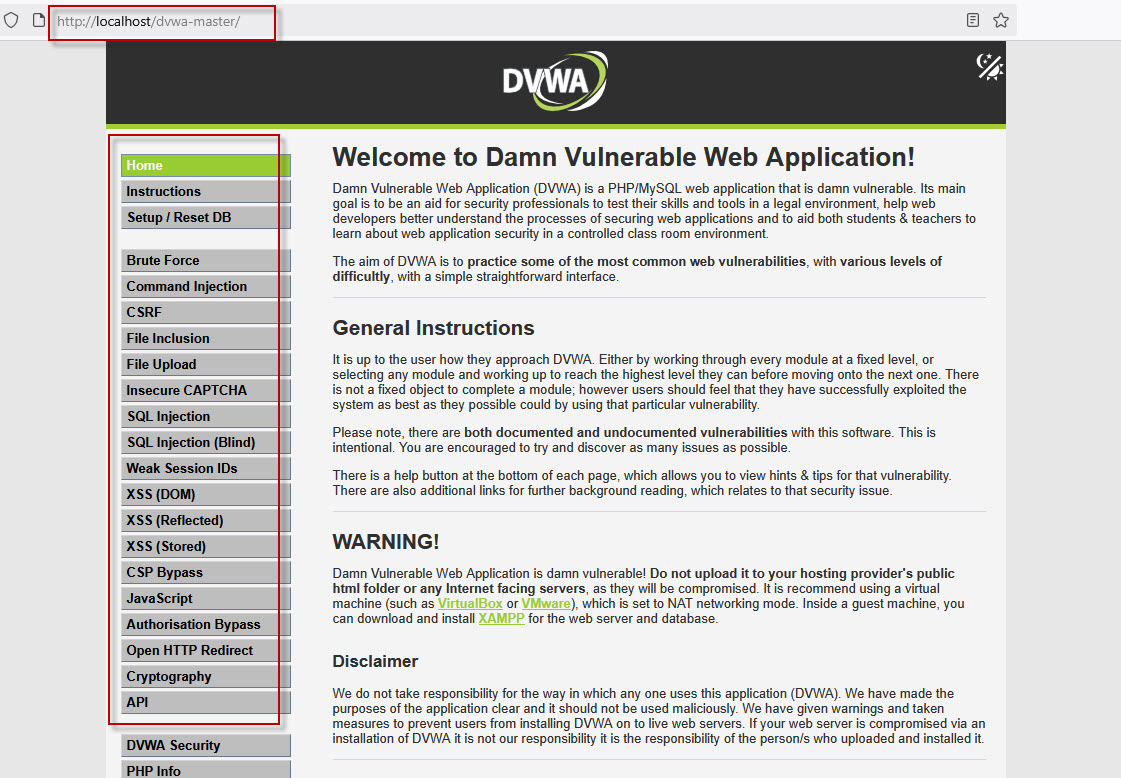
To initialize or reset the DVWA database, go to:
http://localhost/DVWA-master/setup.php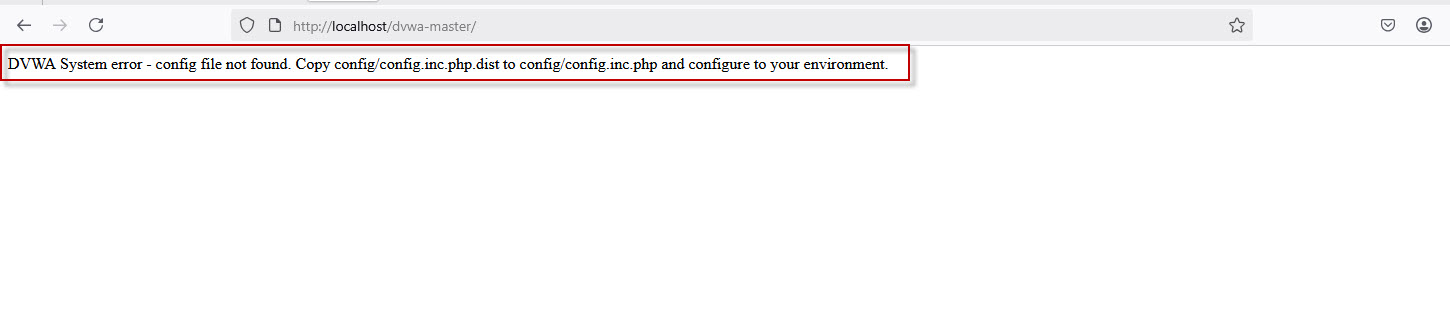

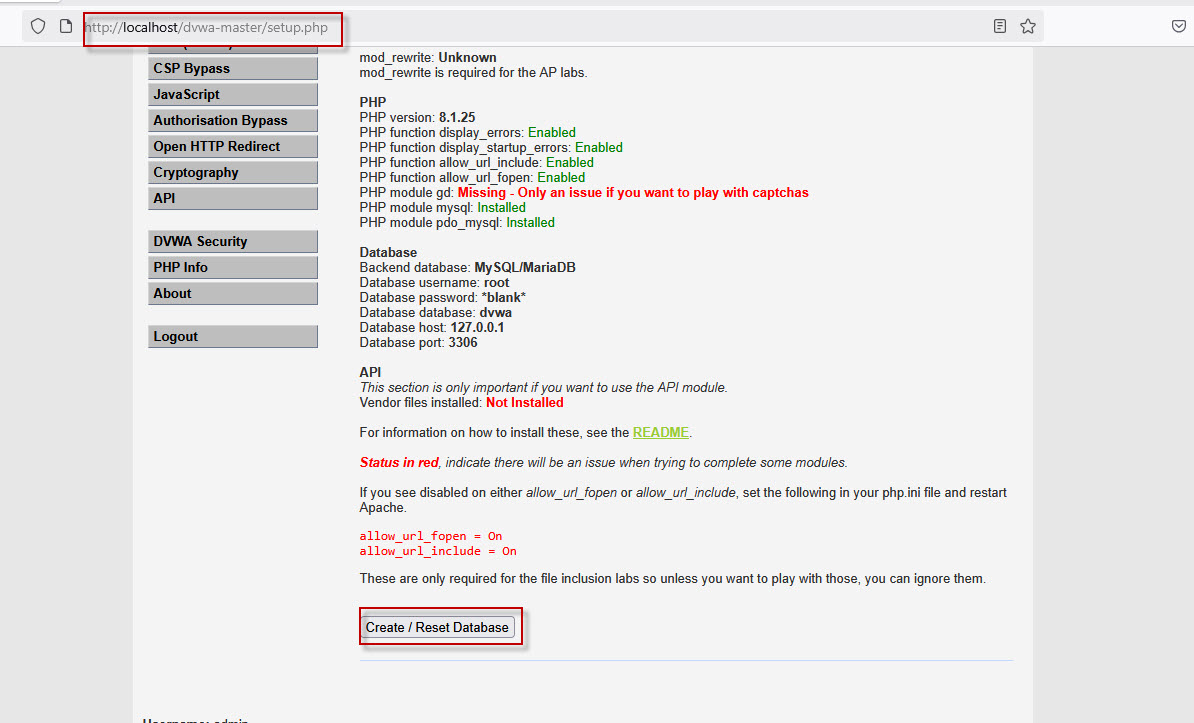
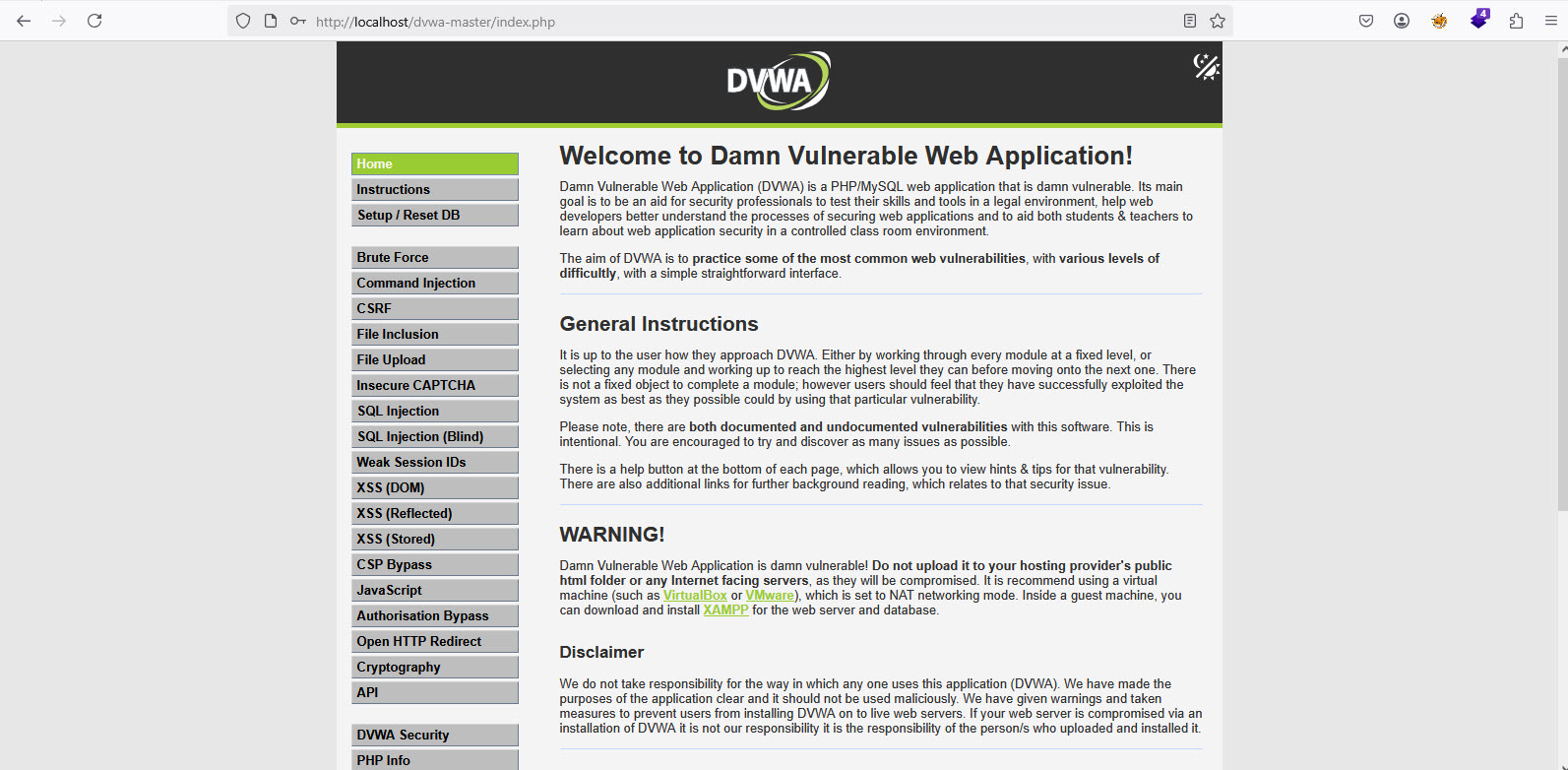



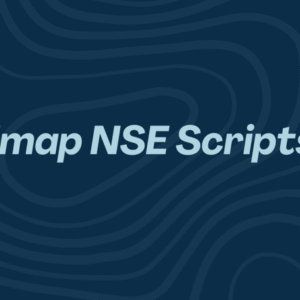



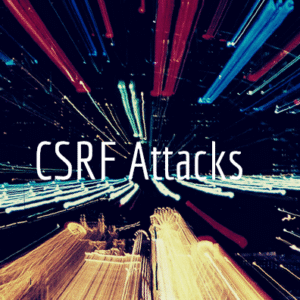


1 Comment
Comments are closed.